 FFReport
FFReport
Record Editor |
|||||||||||
|
Record Editor |
|||||||||||
The RecordEditor is a data file editor for Fixed Width, Delimitied Datafiles. It Stores File Layouts in a Database. This package can use RecordEditor File layouts to build reports.
Note: For RecordEditor-HSQL users, you must start the Database Server before starting iReports. Unlike the RecordEditor, FFReport will not open the Database in Embeded mode.

As for all the interfaces, there is both a IReportConnection (IReport Specific) and JRDataSourceProvider (Generic designer) interfaces.
If using iReports, for RecordEditor Reports, you should use the RecordEditor Connection class, This can be selected in the connection Combo:

The RecordEditor interface does support multiple records in a file at present.
One of the easiest ways to get started is to use IReports Report Wizard. To do this:
Note: The Blank* Templates can not be used with the ReportWizard.
Note: Quite a few of the Templates will not work with Linux, I have created Linux versions of these Templates (on Fedora 11), which should be better.

then click on the next button
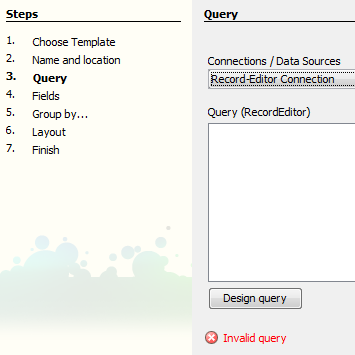
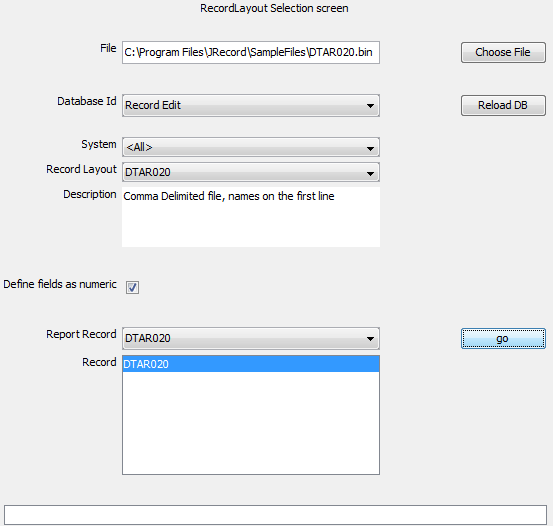
Field | Description |
File | Data file to be used in the report. |
Record Layout | RecordEditor Layout Definition |
Define fields as numeric | Old field |
Report Record | Primary report record. When this record comes up, data will be passed back to Jasper Reports Typically it will be the main detail line of the report. |
Record | Records to be used in the Report |
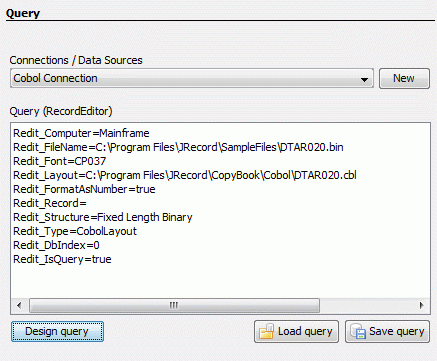
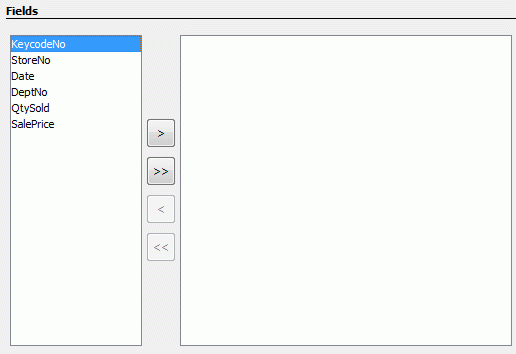

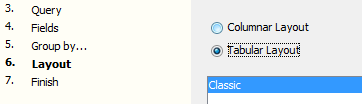


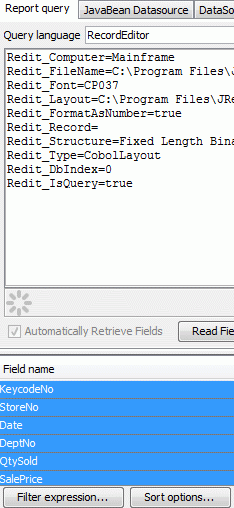

Note: Make sure that you have RecordEditor Connection selection

To create a report from scratch
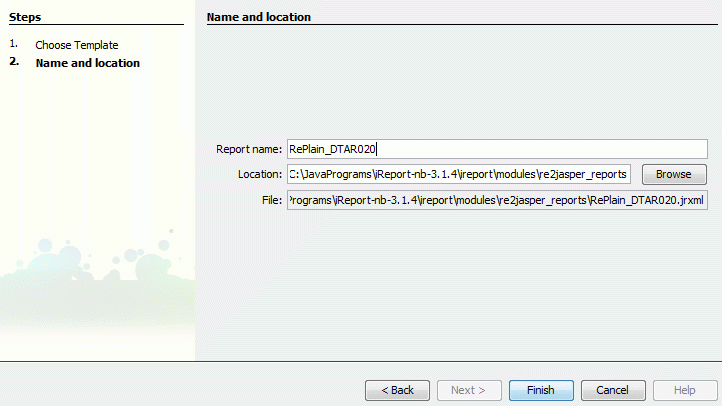


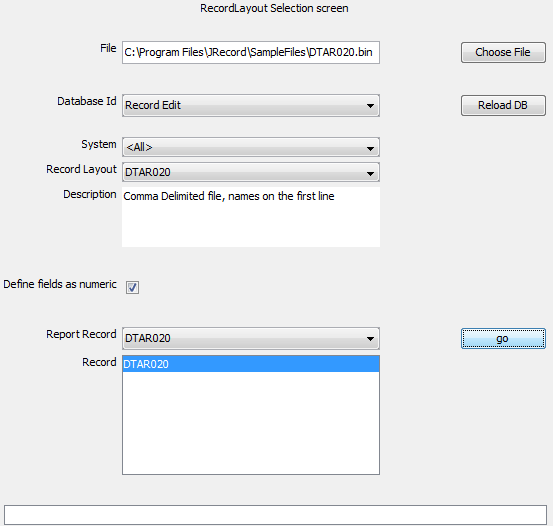
Field | Description |
File | Data file to be used in the report. |
Record Layout | RecordEditor Layout Definition |
Define fields as numeric | Old field |
Report Record | Primary report record. When this record comes up, data will be passed back to Jasper Reports Typically it will be the main detail line of the report. |
Record | Records to be used in the Report |

The generated report may look something like this:
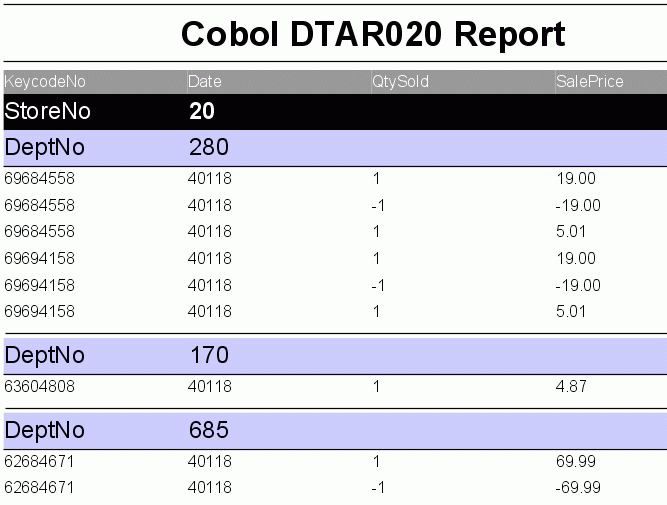
I also supply the RecordEditor provider class net.sf.FFReport.Provider.RecordDataSourceProvider , this implements the standard jasper reports Design interface (JRDataSourceProvider). You should be able to use this class in any Jasper Report Designer that supports this interface. In iReports you are better off using "Cobol Connection" but if want, you can try the provider class in iReports. Just be aware that JRDataSourceProvider's does not work in all versions of iReports e.g. Version 3.7.3.
The class net.sf.FFReport.Provider.RecordDataSourceProvider implements JRDataSourceProvider and acts as the interface between iReports and the RecordDataSource (file based data source for a report).
Steps:


Note: The class name is net.sf.FFReport.Provider.RecordDataSourceProvider

First you need to create a report (File >>> New), then


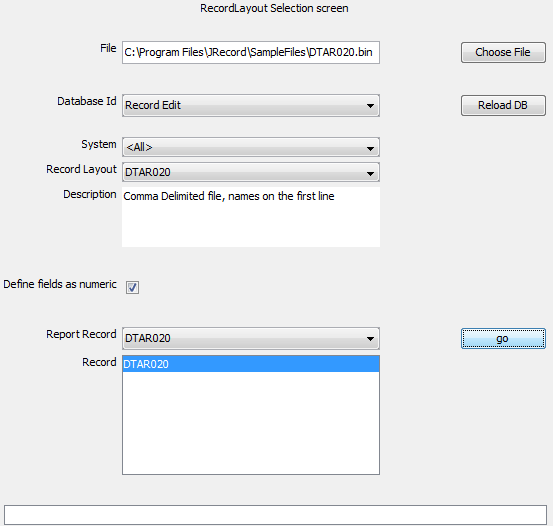
Field | Description |
File | Data file to be used in the report. |
Record Layout | RecordEditor Layout Definition |
Define fields as numeric | Old field |
Report Record | Primary report record. When this record comes up, data will be passed back to Jasper Reports Typically it will be the main detail line of the report. |
Record | Records to be used in the Report |

| FFReport at SourceForge | Download Page | Forums |