 FFReport
FFReport
Cobol Report |
|||||||||||
|
Cobol Report |
|||||||||||
This package supports desiging Reports from a Cobol Copybook. The package will read Cobol Copybook and let you drag the fields into the Report.
6:000600* 7:000700* RECORD LENGTH IS 27. 8:000800* 9:000900 03 DTAR020-KCODE-STORE-KEY. 10:001000 05 DTAR020-KEYCODE-NO PIC X(08). 11:001100 05 DTAR020-STORE-NO PIC S9(03) COMP-3. 12:001200 03 DTAR020-DATE PIC S9(07) COMP-3. 13:001300 03 DTAR020-DEPT-NO PIC S9(03) COMP-3. 14:001400 03 DTAR020-QTY-SOLD PIC S9(9) COMP-3. 15:001500 03 DTAR020-SALE-PRICE PIC S9(9)V99 COMP-3. 16:
Currently the package supports
Mainframe cobol | Transport your binary mainframe files and Cobol Copybooks to the PC and run the report |
Futjisu Cobol | The Free Futjisu Cobol Compiler |
Open Cobol | Supports Open Cobol (Default, MVS, BS2000 and Microfocus) |
MicroFocus Cobol | The Open Cobol - MicroFocus mode should with geniune MicroFocus Cobol Files |
As for all the interfaces in this package, there is both a IReportConnection (IReport Specific) and JRDataSourceProvider (Generic designer) interfaces to Cobol Copybooks.
As well as producing Standard reports from your cobol files
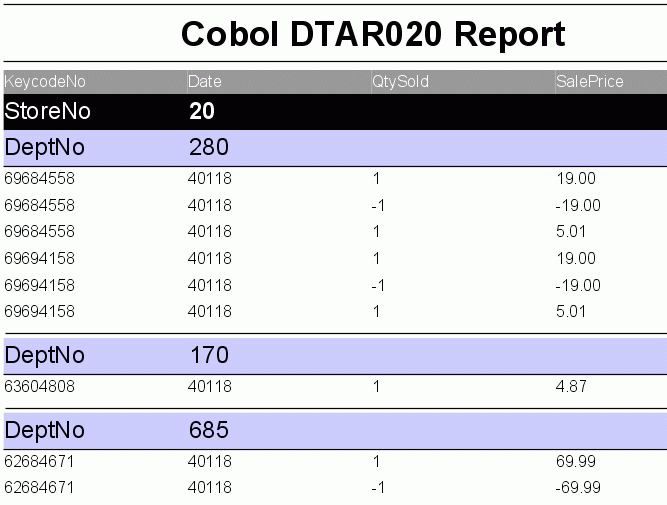
you can include graphs in reports:

If using iReports, for cobol Reports, you should use the Cobol Connection class, This can be selected in the connection Combo:

The Cobol interface does not support multiple records in a file at present.
This package supports desiging Reports from a Cobol Copybook. The package will read Cobol Copybook and let you drag the fields into the Report.
As for all the interfaces in this package, there is both a IReportConnection (IReport Specific) and JRDataSourceProvider (Generic designer) interfaces to Cobol Copybooks.
If using iReports, for cobol Reports, you should use the Cobol Connection class, This can be selected in the connection Combo:

The Cobol interface does not support multiple records in a file at present.
One of the easiest ways to get started is to use IReports Report Wizard. To do this:
Note: The Blank* Templates can not be used with the ReportWizard.
Note: Quite a few of the Templates will not work with Linux, I have created Linux versions of these Templates (on Fedora 11), which should be better.

then click on the next button
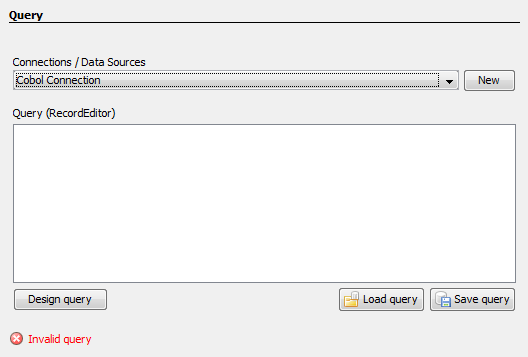
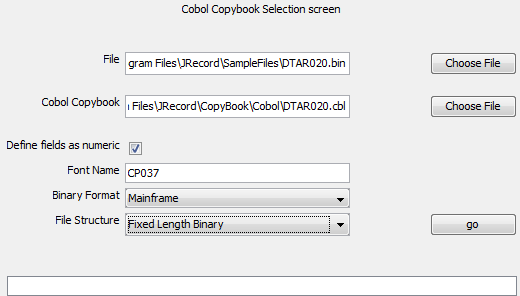
Field | Description |
File | Data file to be used in the report. |
Cobol Copybook | Cobol File Definition |
Define fields as numeric | Old field |
Font Name | Java name of the font. leave blank for normal PC / Unix files. In this case CP037 is the Mainframe Ebcidic font, |
Binary Format | Binary format to use (i.e. Little Endian, Big Endian) |
File Structure | Structure of the file, normally this can be left as Default Reader. The other Structures are Mainframe / Legacy Structures. |
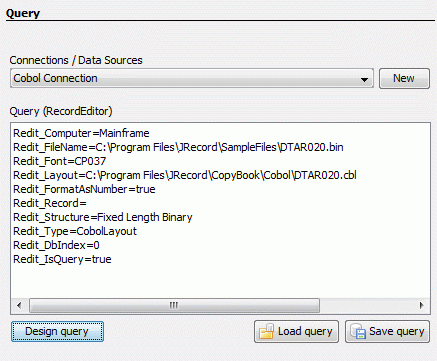
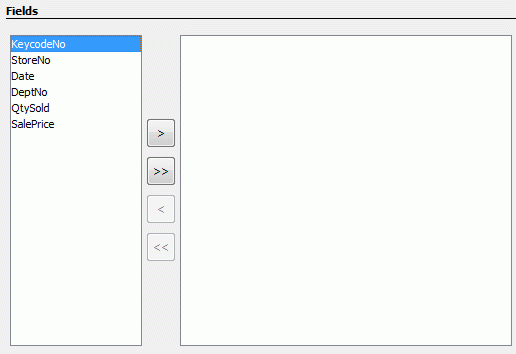

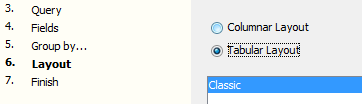


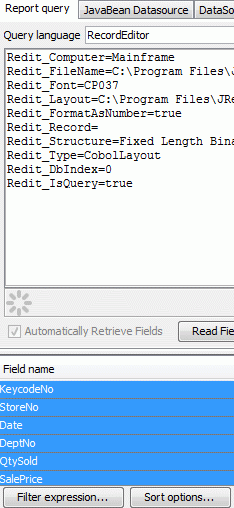

Note: Make sure that you have Cobol Connection selection

To create a report from scratch
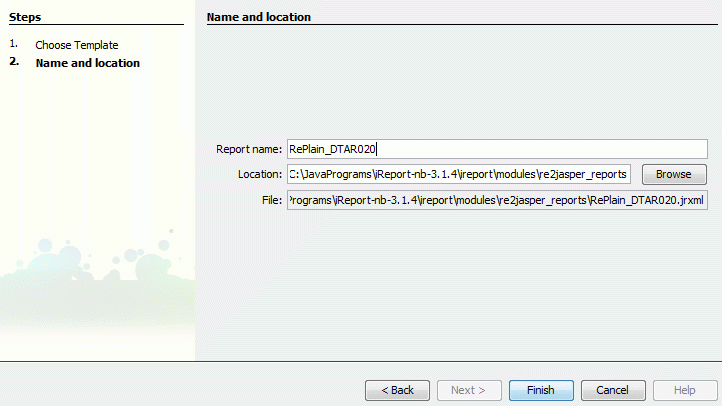


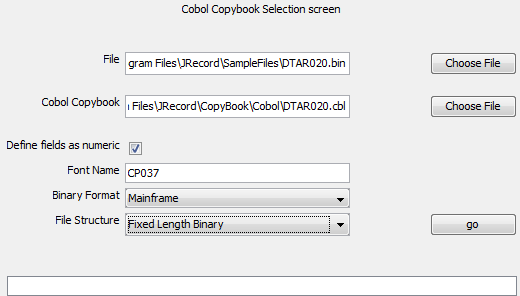
Field | Description |
File | Data file to be used in the report. |
Cobol Copybook | Cobol File Definition |
Define fields as numeric | Old field |
Font Name | Java name of the font. leave blank for normal PC / Unix files. In this case CP037 is the Mainframe Ebcidic font, |
Binary Format | Binary format to use (i.e. Little Endian, Big Endian) |
File Structure | Structure of the file, normally this can be left as Default Reader. The other Structures are Mainframe / Legacy Structures. |

The generated report may look something like this:
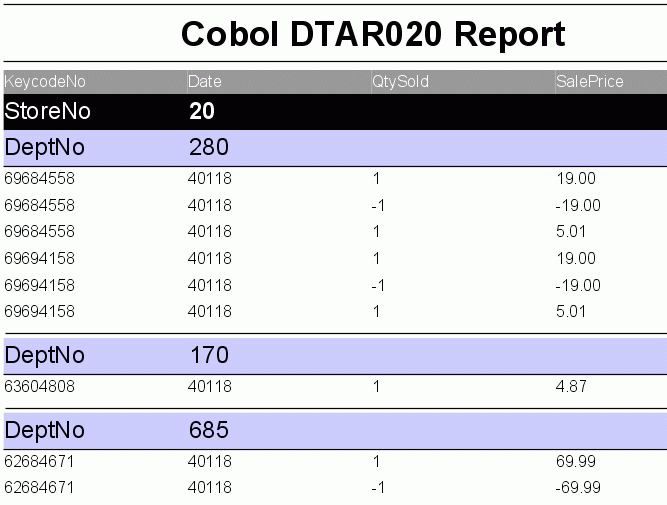
I also supply the Cobol provider class net.sf.FFReport.Provider.CobolDataSourceProvider , this implements the standard jasper reports Design interface (JRDataSourceProvider). You should be able to use this class in any Jasper Report Designer that supports this interface. In iReports you are better off using "RecordEditor-Xml Connection" but if want, you can try the provider class in iReports. Just be aware that JRDataSourceProvider's does not work in all versions of iReports e.g. Version 3.7.3.
The class net.sf.FFReport.Provider.CobolDataSourceProvider implements JRDataSourceProvider and acts as the interface between iReports and the RecordDataSource (file based data source for a report).
Steps:


Note: The class name is net.sf.FFReport.Provider.CobolDataSourceProvider

First you need to create a report (File >>> New), then


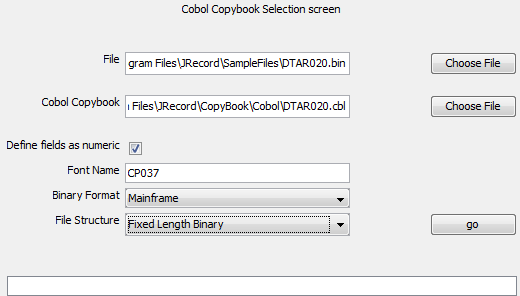
Field | Description |
File | Data file to be used in the report. |
Cobol Copybook | Cobol File Definition |
Define fields as numeric | Old field |
Font Name | Java name of the font. leave blank for normal PC / Unix files. In this case CP037 is the Mainframe Ebcidic font, |
Binary Format | Binary format to use (i.e. Little Endian, Big Endian) |
File Structure | Structure of the file, normally this can be left as Default Reader. The other Structures are Mainframe / Legacy Structures. |

| FFReport at SourceForge | Download Page | Forums |